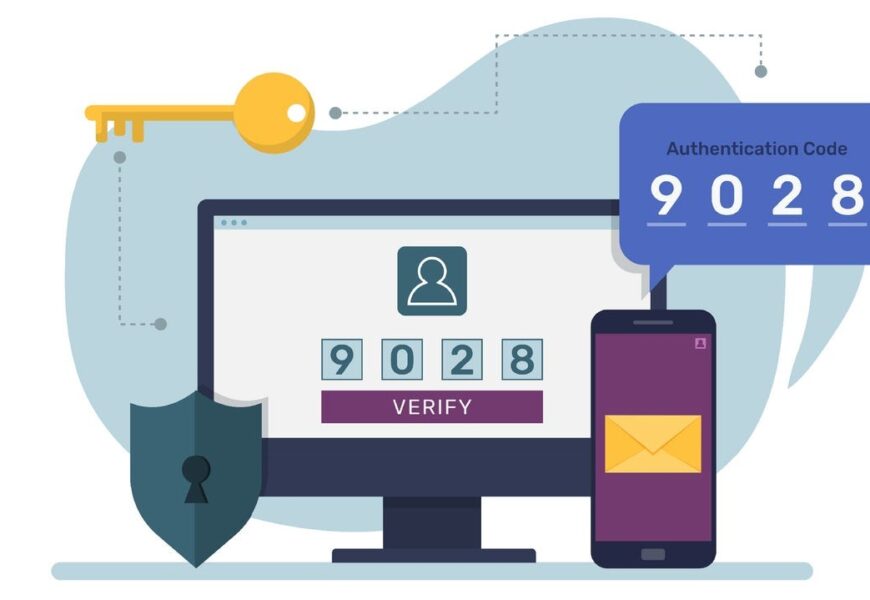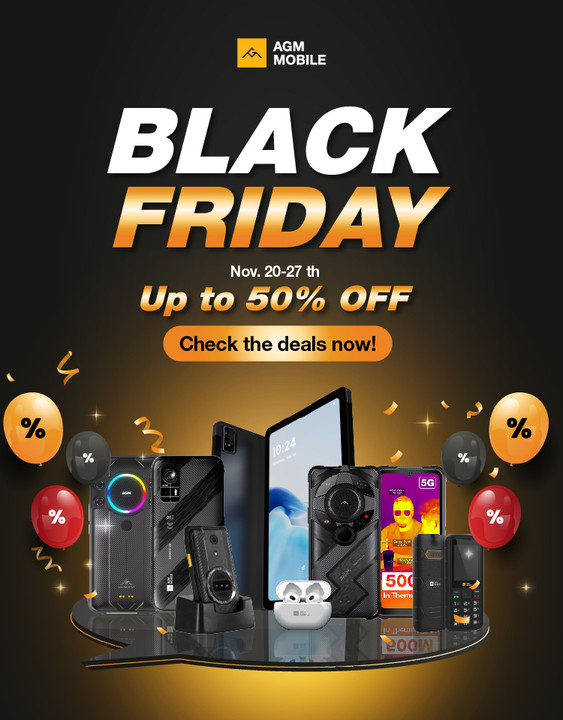In today’s digital age, cybersecurity is a top priority for individuals and organizations alike. With the rise of cyberattacks and data breaches, it’s essential to take proactive measures to protect sensitive information. One effective way to enhance security is by enabling two-factor authentication (2FA). In this article, we’ll delve into the importance of 2FA, how it works, and provide a step-by-step guide on how to enable it.
What is Two-Factor Authentication?
Two-factor authentication is a security process that requires two different authentication factors to verify a user’s identity. The first factor is typically something you know, such as a password or PIN, while the second factor is something you have or something you are, such as a fingerprint or a one-time code sent to your phone.
Why is Two-Factor Authentication Important?
In today’s digital landscape, passwords are no longer sufficient to protect sensitive information. Hackers have become increasingly sophisticated, using advanced techniques to crack passwords and gain unauthorized access to systems and data. Two-factor authentication adds an additional layer of security, making it much more difficult for attackers to gain access to sensitive information.
How Does Two-Factor Authentication Work?
The process of 2FA is relatively simple. Here’s how it works:
- A user attempts to log in to a system or application.
- The system verifies the user’s username and password.
- If the password is correct, the system sends a one-time code or prompt to the user’s registered device (e.g., phone or tablet).
- The user enters the one-time code or responds to the prompt to verify their identity.
- If the code or response is correct, the system grants access to the user.
Types of Two-Factor Authentication
There are several types of 2FA methods, including:
- SMS-based 2FA: A one-time code is sent to the user’s mobile phone via SMS.
- Authenticator app-based 2FA: A time-based one-time password (TOTP) or HMAC-based one-time password (HOTP) is generated using an authenticator app, such as Google Authenticator or Microsoft Authenticator.
- Biometric-based 2FA: A biometric factor, such as a fingerprint or facial recognition, is used to verify the user’s identity.
- Smart card-based 2FA: A smart card is used to store and generate one-time passwords.
How to Enable Two-Factor Authentication
Enabling 2FA is a relatively straightforward process. Here’s a step-by-step guide:
- Log in to your account or system.
- Look for the 2FA settings or options, usually found in the account settings or security settings.
- Enable 2FA by selecting the desired method (e.g., SMS-based, authenticator app, or biometric-based).
- Follow the prompts to set up the 2FA method (e.g., enter your phone number for SMS-based 2FA or download an authenticator app).
- Test your 2FA setup by attempting to log in to your account or system.
Best Practices for Two-Factor Authentication
To get the most out of 2FA, follow these best practices:
- Use a strong and unique password: Combine uppercase and lowercase letters, numbers, and special characters to create a strong password.
- Use a reputable authenticator app: Choose an authenticator app from a trusted provider, such as Google or Microsoft.
- Keep your devices and apps up-to-date: Regularly update your devices and apps to ensure you have the latest security patches and features.
- Monitor your accounts and devices: Regularly check your account activity and device logs for suspicious activity.
- Use a password manager: Consider using a password manager to generate and store unique, strong passwords for each of your accounts.
Conclusion
Enabling two-factor authentication is a simple yet effective way to enhance security and protect sensitive information. By following the steps outlined in this article, you can enable 2FA and add an additional layer of security to your online accounts and devices. Remember to follow best practices and stay vigilant to ensure the security of your online presence.